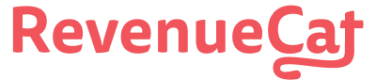macOS / Catalyst
Instructions for installing Purchases SDK for macOS / Catalyst
What is RevenueCat?
RevenueCat provides a backend and a wrapper around StoreKit and Google Play Billing to make implementing in-app purchases and subscriptions easy. With our SDK, you can build and manage your app business on any platform without having to maintain IAP infrastructure. You can read more about how RevenueCat fits into your app or you can sign up free to start building.
As of March 2020, RevenueCat only supports universal purchases for macOS apps. This allows you to seamlessly share purchases between iOS, iPadOS, tvOS, watchOS, and macOS versions of your apps. If you need support for the legacy Mac App Store purchases, contact support.
Requirements
Xcode 13.3.1+
Minimum target: iOS 11.0+
Installation
The Purchases iOS SDK is also compatible with macOS, and can be installed either via CocoaPods or Swift Package Manager.
Carthage is currently incompatible with Catalyst
Once Carthage is updated to support Catalyst, installing with Carthage will be restored. The recommended way to install the Purchases iOS SDK for Catalyst projects is to use Swift Package Manager.
Install via CocoaPods
To always use the latest release, add the following to your Podfile:
pod 'RevenueCat'
Alternatively, pin to a specific minor version (e.g. 3.10):
pod 'RevenueCat', '~> 4.15'
And then run:
pod install
This will add RevenueCat.framework to your workspace.
Install via Swift Package Manager
You can use Swift Package Manager to add Purchases to your Xcode project. Select File » Swift Packages » Add Package Dependency... and specify the repository URL of the Purchases library: https://github.com/RevenueCat/purchases-ios.git. Set the version to Up to next major and choose the target where you want to use it. The library should have been added to the Swift Package Dependencies section and you should be able to import it now.
Import Purchases
You should now be able to import RevenueCat.
import RevenueCat
#import "RCPurchases.h"
Enable In-App Purchase capability for your project
Don't forget to enable the In-App Purchase capability for your project under
Project Target -> Capabilities -> In-App Purchase

Next Steps
- Now that you've installed the Purchases SDK in your macOS app, get started by configuring an instance of Purchases
Updated 8 days ago